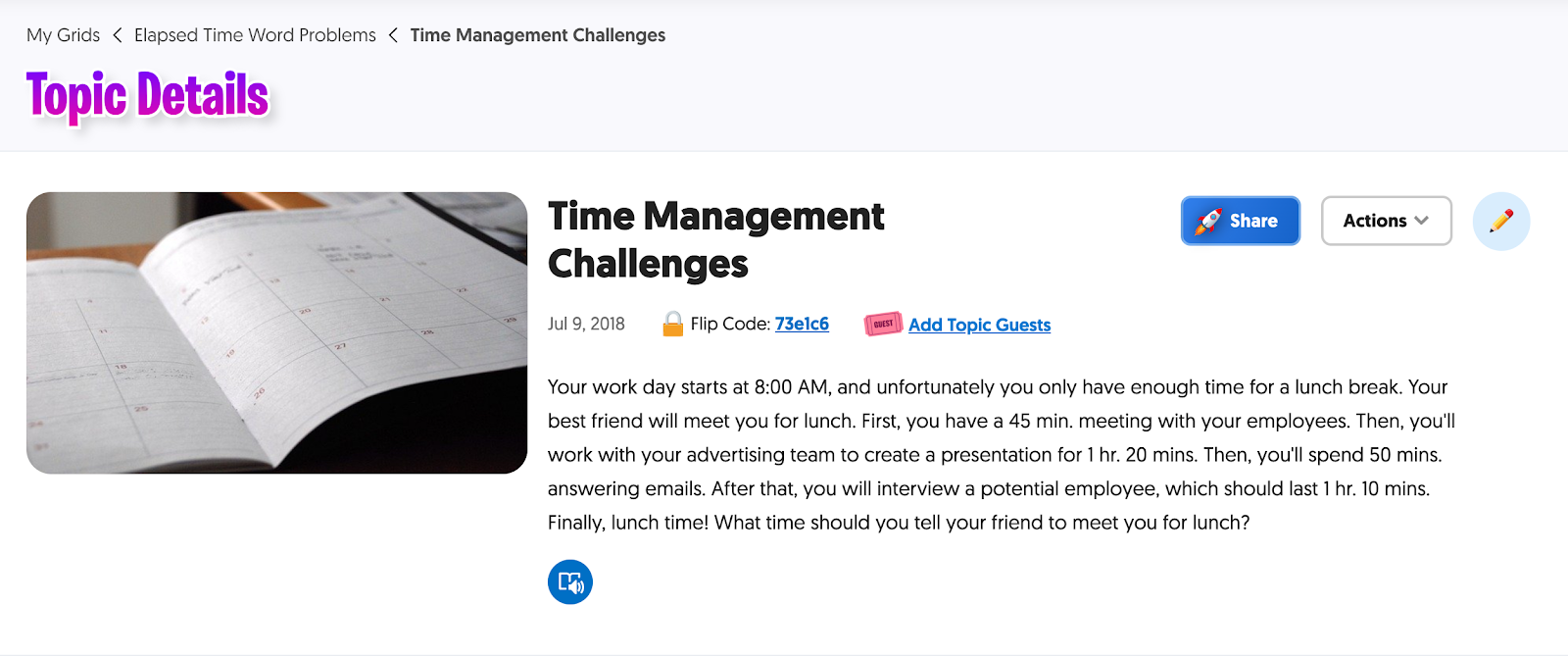Three Tools to Combat Social Isolation in the Digital Classroom
Amidst nationwide social-distancing recommendations and widespread school closures, our kids are struggling to adjust to a new normal. So much is changing in their lives: their daily routine, the people they see and interact with, even the availability of their favorite snacks or meals. As we settle into new routines and figure out how to complete work and school from home, it’s important to consider the social and emotional impact this pandemic will have.
Although it’s too early to understand the full impact the pandemic will have on our students, The Lancet reviewed a number of studies that looked at the psychological effects of quarantine during other outbreaks, including SARS, MERS, H1N1, and Ebola. While both long- and short-term effects were noted, the review reinforced the importance of maintaining a social network and consistent communication.
Without those daily interactions students had at school, let’s help re-establish that routine by:
- Asking each student and their families how they prefer to communicate: email, phone, Google Classroom, Schoology, video conference
- Emailing families weekly with an overview of the week’s assignments or activities
- Establishing a routine check-in time and method for each student or the whole class
In the digital space, it can be challenging to replicate the social interactions that take place at school. These digital tools will help you restore and maintain peer-to-peer, student-to-teacher, and teacher-to-guardian relationships.
TalkingPoints
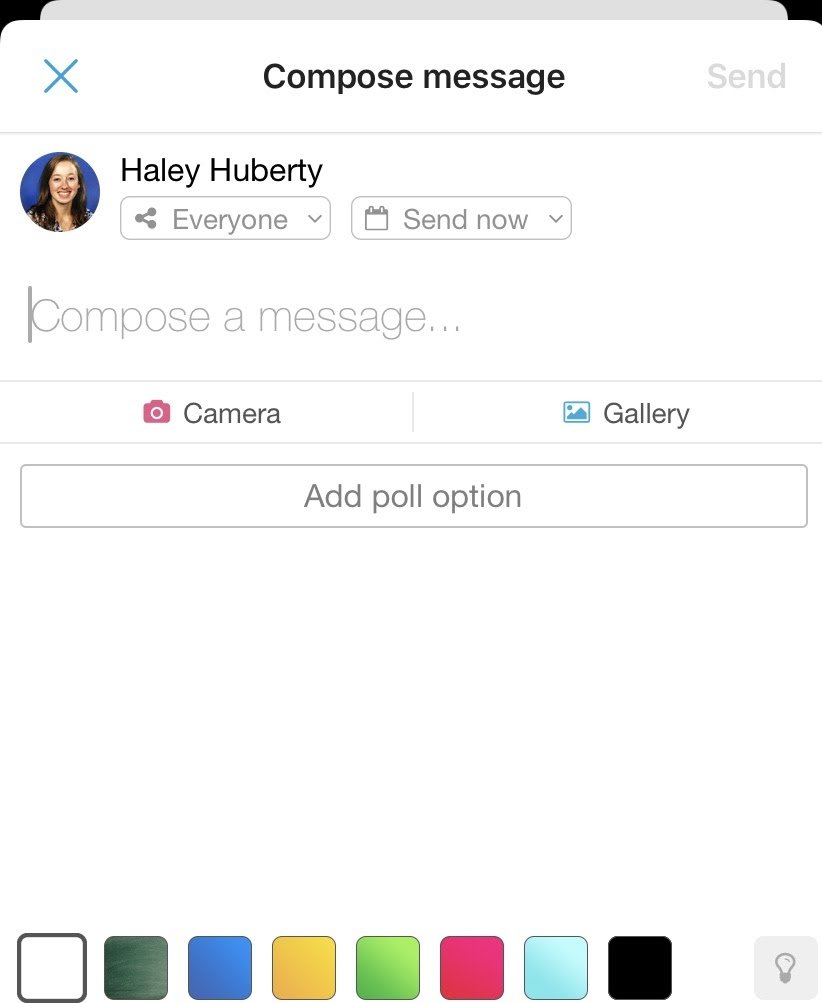
How It Works: TalkingPoints is a messaging app that allows you to send individual, group, or whole-class messages. You can even embed photos, videos, and polls to make your messages more impactful.
The TalkingPoints Teacher app is paired with the TalkingPoints Parent app. And, because you can set your preferred language, the app automatically translates each message to the recipient’s preferred language.
How to Use It: Since many parents constantly have their phone with them, TalkingPoints helps you keep in contact with your students’ families.
Use it to send out weekly posts with the week’s assignments. Follow up mid-week with each family to see how they’re coping and whether they have any questions about the assignments. Or, post suggestions for fun activities that parents can do with their kids to stave off cabin fever each day or several times a week. Get ideas with our ThinkerSpace Challenges on our Facebook page.
Alternatives: Remind, Bloomz, Slack for Education (Free Trial), SchoolCNXT (Paid), Heard
Zoom
How It Works: Zoom is a video conferencing tool that allows you to hold face-to-face meetings, discussions, or classes. The free basic plan allows you to host meetings with up to 100 participants for 40 minutes; however, during the school shutdown, Zoom has removed this time limit for educators. (Request offer here.)
You and your students can share your screens with one another, which makes it easy for students to share their learning. Finally, you can record Zoom meetings to the cloud.
How to Use It: Zoom, and any other video conferencing tool, is the closest thing to in-person interactions. Host your own Zoom meetings to hold live lessons, daily office hours, or community building activities. This approach can help maintain the relationships with and between students in your class.
Record your Zoom meetings for absent students or for students who want to rewatch the lessons as a review. After the recording is finished processing, upload the video to a class website, shared Google Drive folder, or class YouTube Channel for easy access.
Alternatives: Google Meet, Google Hangout, Skype, GoToMeeting, FaceTime (recommended with parent permission or supervision)
FlipGrid
How It Works: If your students love TikTok, they’ll love FlipGrid. With this web and app platform, you can record and post videos that are up to 10 minutes long. Students can even record their screen instead of using the device’s built-in camera.
Dedicate each FlipGrid to a class or project, then set up Topics in each FlipGrid that serve as prompts for student responses. This helps you organize student videos based on the content or discussion topic.
You can decide whether students have a choice of which Topic they respond to or specify which Topic to respond to by a given deadline. You can post your FlipGrid publicly or require students to enter a password or valid Microsoft or Google login to gain access. This added security protects your students’ videos from the general public.
FlipGrid is even appropriate for your youngest learners! With the built-in text reader, your pre-readers can listen to the grid prompt and instructions.
How to Use It: If you can’t get your students together on a live Zoom meeting, get them to respond on FlipGrid. Whether it’s a silly question to build community or a question to ignite a discussion around a project or academic concept, FlipGrid gets students engaged and talking to each other.
By choosing FlipGrid over a standard text-based discussion, you’re giving your students the opportunity to see each other’s faces and communicate the emotion behind their messages.
Use the screen recording feature to have students share and present their work. I highly encourage you to allow students to respond to each other’s videos to give feedback or ask questions about shared work.
Alternatives: Padlet, Seesaw, Google Classroom or Schoology Assignment
Padlet
How It Works: Padlet is an online corkboard that helps you organize and connect posts based on the board’s function. You can customize the background, Padlet icon, and URL. To ensure privacy, each Padlet has a unique URL. Students can post a wide variety of content like photos, videos, voice recordings, sketches, and files. Padlet also displays the author’s name on each post, filters profanity, and allows comments and other reactions.
How to Use It: Use Padlet for a variety of purposes to encourage communication and collaboration. Set up a Padlet dedicated to building classroom community.
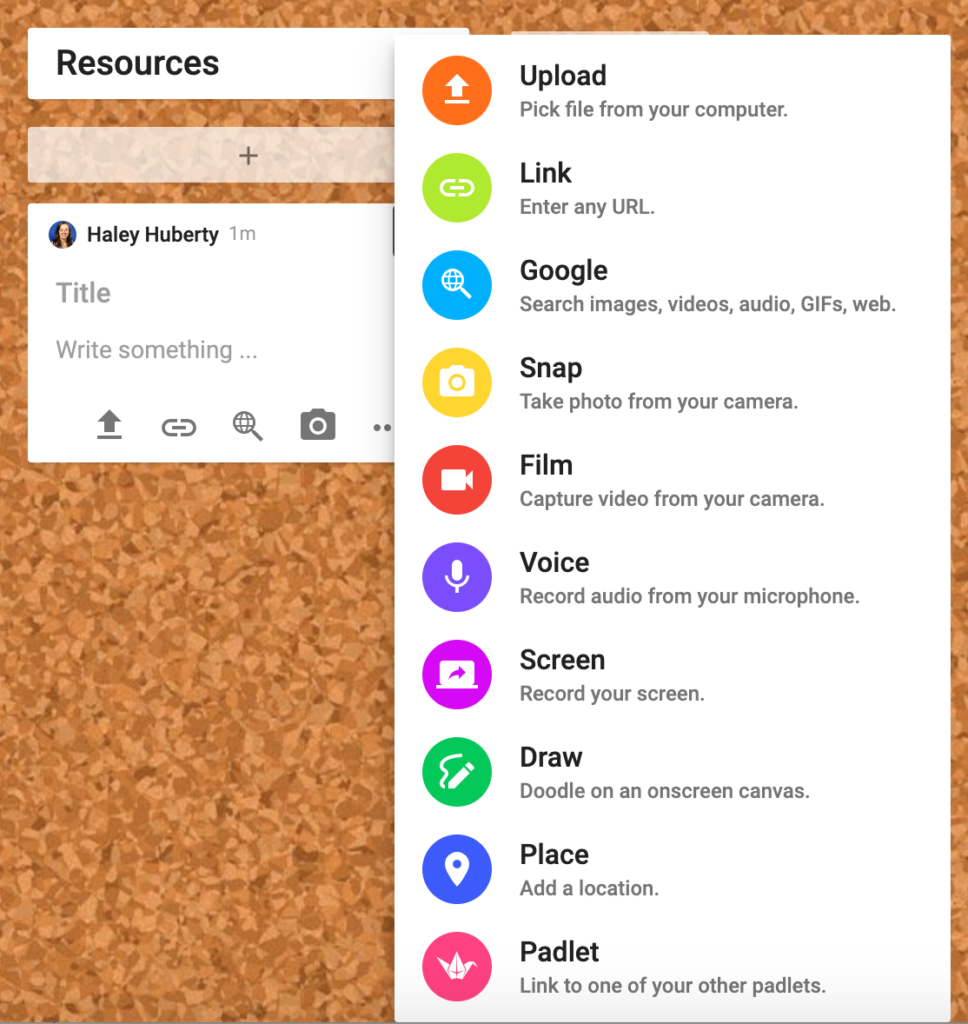
Post daily questions ranging from light-hearted “Would You Rather” scenarios to more serious topics like “What are you missing most right now?”
Link a problem-solving Padlet to each class assignment. Students can use the Padlet to ask and answer questions about school work. When you’re unavailable to answer a question immediately, students can help each other or rely on previous posts to find their answers.
Set up your Padlet as a stream and allow students to post what they accomplished each day, how they’re practicing self-care, or something new going on in their lives.
Missing those roundtable discussions that took place in your class? Turn your Padlet into a digital audio discussion.
Alternatives: Google Classroom Discussion Board, Schoology Discussions
As you develop your plan for student and family communication, keep it consistent and frequent. Establish guidelines for appropriate times and tools to communicate. Make sure that your communication plan meets the needs of your students and families, and accounts for their time and method preferences. Whether it’s your standard email or TalkingPoints message, the key is to focus on breaking down social isolation and providing students with avenues for social interaction.